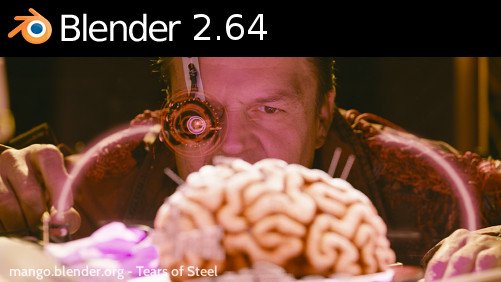
Finally after weeks of scratching my head to find some way to export my rigged/animated meshes to a format compatible with the BLITZ3D engine that SCP:CB runs on (Without it skewing, rig not importing/breaking), I've finally found [currently] a pipeline for getting my finished models working. I've decided to write this guide to hopefully save anyone from a lot of time + frustration in exporting rigged + animated/static models to a BLITZ3D format (.B3D).
{Please note I am currently using Blender 2.64 as my modelling app at the moment.}
I assume in this guide you are very familiar with Blender or your current modelling program, if not, I recommend you pickup a few tutorials on official websites or Youtube; here are a few videos that have helped me quickly learn Animation, rigging and modelling inside of Blender:
Animation and Rigging:
http://www.youtube.com/watch?v=Gb152Qncn2s
http://www.youtube.com/watch?v=GYZkwbg2T2s (Note, that unity can just take models when they're exported to .FBX; we just convert it to .B3D for SCP:CB Later)
Modelling:
http://www.youtube.com/watch?v=LSFnLYiJfHM (This guy is using a bit older version of Blender, but it still has quite a bit of the same mechanics.)
Exporting:
http://www.youtube.com/watch?v=ujd2l9wVAsU (This is for a .X export format, but you still need to follow the same rules for the final .FBX export.)
---------------
Step 1:
Ensure that your model file and all textures are in the same folder (Preferably also naming the folder 'npcs' for animated entities or 'items' for item props as to be compatible with SCP:CB), dealing with relative pathing is messy. Also the export of .FBX seemingly only supports textures mapped to the models UV coordinates.
First is ensuring your mesh is set up correctly, I often made the mistake of moving my mesh in object mode and not having it's origin point at 0,0,0 on the grid, causing it to be reset there when I exported to any format, causing the skeleton and model itself to be grossly skewed due to transformed positions. There is a wonderful short blog post that goes into full detail about this here: http://blog.diabolicalgame.co.uk/2011/0 ... ender.html
As well, another thing to beware of is that Blender uses 'Z' as the up direction for creating models, while Blitz3D and many other modelling programs use 'Y'as the up direction! This causes your model to be about 90 degree's off; but this can easily be fixed in the next few steps.
---------------
Step 2:
When you have finished setting up your mesh properly and animating it, exporting it is the next important step. Exporting to .FBX seems the most reliable and this is also detailed how to setup the .FBX export options on the same blog page about half-way down: http://blog.diabolicalgame.co.uk/2011/0 ... ender.html
You need to set the up direction to 'Z' and the front direction to '-Y' so that the skeleton and the mesh are in the same position.
You will however need not include the XNA 'strip path' and 'rotate animation hack' + 'XNA strict options' for this pipeline guide, as there is another program that can take care of this for rotating the model, you'll also want to set smoothing to 'faces' for a nice look.
You want to export into the same folder your textures + model project file are in as well. (Relative pathing)
---------------
Step 3:
After exporting to .FBX you'll want to grab this sweet program called fragMOTION, this program let's you easily import your .FBX file with all it's glorious skeleton rig, re-apply your textures, rotate the model back upwards and finally export to a .B3D format.
http://www.fragmosoft.com/fragMOTION/fragmotion_120.zip
After running through the trial or purchasing it, you can import at the file>Import and change the file search at the bottom right of the file explorer to 'All supported files' at the end of the list. Then find your exported .FBX file and open it up. Once your mesh and skeleton are in the view, you can see your animation list at the right, double-click one to open up a window and press the play button to view your animation. After making sure everything is frosty, you'll want to re-apply your textures.
Rotate the model by using the 'select group' option and dragging a box over your whole model to select everything, then go to the transform tab at the top and choose 'transform options', when the window opens up set the X to -90.00 to rotate your entire model off the ground and back up. Check your animations again to make sure that everything's cool.
---------------
Step 4:
Finally, when you have your model looking dandy, textures on and animations working, your ready to export, choose the file>export option in fragMOTIOn and export as .B3D in the same folder (Relative pathing), you can use a free .B3D model viewer to ensure that your model came out great, if it did: Congratulations, you just made SCP:CB that much more frightening!
Change your folder with your model + textures to a zip file and upload it to the interwebs and link it to the forums.
Happy modelling + animating :mrgreen:
--------------
Note: I'm still working on this guide, I would appreciate it if someone sticky'd it. I'll probably also do a video tutorial on this because visual learning is first-class learning. :lol:
